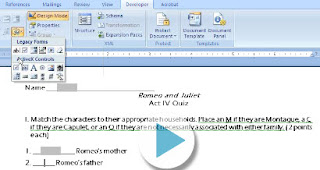If you have a student who is using a
portable Kurzweil USB (version 10) on a home computer that runs
Windows Vista, you may need to follow these steps to make it work properly:
1. Open the Kurzweil 3000 USB contents.
2. Open the Kurzweil folder.
3. Right click on the icon for the "usbsentinel" and select "properties"
4. Set the options on in the "compatibility" tab to : a) Run in Windows XP mode, b) Disable visual themes, and c) Run as administrator
5. Click apply and ok.
6.
Follow steps 3-5 for the "Kurzweil 3000" application file as well.
Lastly, may want to add those 2 files to any kind of virus scanner exception list.
Please share any experiences you have with making the Kurzweil USB (version 10) work with Windows Vista operating system!
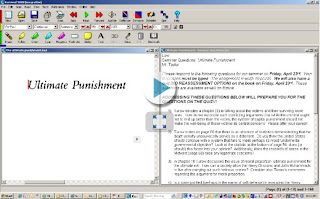 Looking for ideas for how to use Kurzweil to read and take notes for an outline, focus questions or study guide? This video provides an example of how a student used Kurzweil to read a book for their law class and extract key text to support the study guide questions.
Looking for ideas for how to use Kurzweil to read and take notes for an outline, focus questions or study guide? This video provides an example of how a student used Kurzweil to read a book for their law class and extract key text to support the study guide questions.