Question:
I downloaded a book from Accessible Book Collection, and got through the part where I saved it in a folder on my computer. However, when I open the html file, I don’t view the book in a read-to format. It just has the text of the book in ordinary print format. What else should I be doing?
Answer:
That’s right. The book you downloaded is in HTML format, which opens in Internet Explorer and basically looks like a web page. To have it read aloud,
you need to use text reader software. You can use
Natural Reader,
WordQ, or
Kurzweil. All of those programs are capable of reading web pages.
For Natural Reader and WordQ:
- While you are viewing the book on your computer screen, open either Natural Reader or WordQ.
- A floating tool bar will appear.
- Select a chunk of text to read and then click the play or read button on the floating tool bar.
For Kurzweil:
- Open Kurzweil.
- Click “Open” to open a file.
- Navigate to where you have the book saved and open the HTML file of the book.
- Click the read button to read.
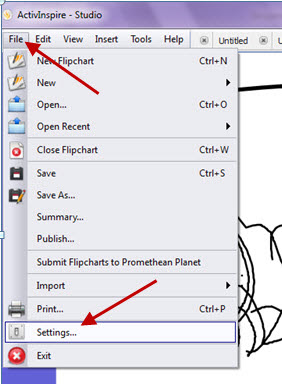
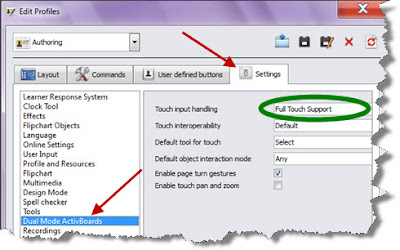 If you are using a touchscreen monitor (not a Promethean Board) with ActivInspire and are having trouble using the annotation tools (e.g. to have students write on a flipchart), you need to change a setting in ActivInspire to make this work well:
If you are using a touchscreen monitor (not a Promethean Board) with ActivInspire and are having trouble using the annotation tools (e.g. to have students write on a flipchart), you need to change a setting in ActivInspire to make this work well:


