Have you created some materials in Word or PowerPoint with multimedia supports (e.g. voice notes recorded in document as prompts/feedback, great images in a PowerPoint to explain a topic)?
Want students to use these documents at home?
Middle and High School staff can use Edline to post these larger files and have students or parents open them at home. Students can also use multimedia supports to respond if needed (e.g. recording their own voice notes for answers), and e-mail to the teacher (usually if under 10 MB in size) and bring to school on a portable USB drive. (see prior posts on adding voice notes for teacher prompts and student responses)
For Elementary School staff who may not have access to Edline, you can use a tool like http://www.schoolnotes.com/ to share instructional web-links and smaller files with parents and students at home. To share larger files with multimedia, you can use a file and folder sharing tool like http://www.box.net/ - a video is available to describe some ways to use this for educators.
How have you used Edline to share multimedia files with home? What has worked? What challenges have you encountered?
Showing posts with label powerpoint. Show all posts
Showing posts with label powerpoint. Show all posts
Wednesday, January 13, 2010
Friday, January 8, 2010
Save your voice! Recording prompts and directions into students’ worksheets and writing.
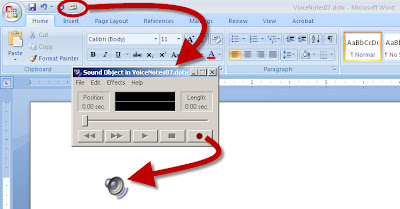
Recording your voice into worksheets or to provide feedback for students' writing can have benefits for those who struggle with:
In order to do this, you have to add the "insert sound object" button to your tool bar. You can use these templates to open a document with the button already positioned in the tool bar for you.
Here's a video on how to use them.
This strategy can also be applied to:
Have you recorded you voice to support student writing? How did it go?
- reading - permanent feedback can be provided for students who can't easily read your comments
- focus and memory - students can have on-demand directions of feedback read aloud as many times as they need them
- engagement - students often respond differently to their teacher's voice than written prompts
In order to do this, you have to add the "insert sound object" button to your tool bar. You can use these templates to open a document with the button already positioned in the tool bar for you.
Here's a video on how to use them.
This strategy can also be applied to:
- Inspiration graphic organizers (Quick Guide and Video)
- PowerPoint (Quick Guide)
- Clicker5 (Quick Guide)
Have you recorded you voice to support student writing? How did it go?
Labels:
clicker5,
directions,
download,
inspiration,
MS Word,
powerpoint,
template,
voice_notes
Subscribe to:
Posts (Atom)


