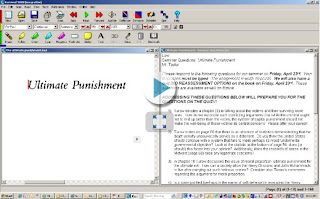- There are many different ways to make it work depending on administrative support, number of Kurzweil licenses that you have, and buy-in from the staff.
- The critical piece is communication. One person said that although she is not tech-savvy, she is successfully coordinating the use of Kurzweil in her building because she has good communication skills and is able to connect different departments in her building: IT support, special ed teachers, general ed teachers, paraeducators, and administration.
- It doesn't matter who you are. The people in our discussion group who were taking the lead in implementing Kurzweil usage were paraeducators, special ed teachers, and even speech/language pathologists!
Two issues that people were interested in networking and learning from each other about were:
- How to increase the use of Kurzweil despite the fact that many classrooms only have one or two computers. We discussed several strategies:
- using the LCD or Promethean board as a teaching tool to model strategies that you want students to be able to do later when they are using Kurzweil at the computer. In this way, their experience with Kurzweil is not limited to those few times that you can get the class into the computer lab.
- making use of computer hubs in the back of a lab or in the media center. Setting up classroom routines so that students know when and how they are allowed to go to a computer in a different room.
- Advocating for a more convenient distribution of computers around the building.
- Making use of netbook or laptop carts that are available in your building.
- How to manage testing situations better. There was a lot of confusion about what is permissible regarding storing tests on the school server, whether password protection of the digital file was sufficient for test security, what media you can copy a test to - flash drive or CD, and whether digital versions of tests should be sent to others by email. See the October 21 post about password protected documents for one tip on this topic.
What works well at your school? What more would you like to know about how others are implementing Kurzweil?