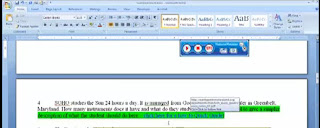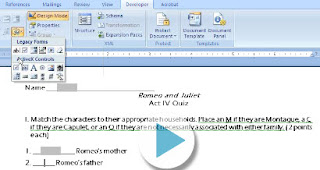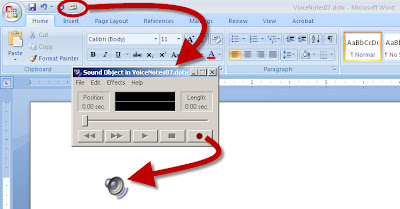Oh no! You were using voice notes in Word documents, you just got updated to Office 2010 and now you can't find it.
Bad news is it is not easily available in Word anymore.
Good news is you have Microsoft OneNote 2010 that has even better ways to use voice recordings!
The following are a blog post instructions on how to use voice recording in OneNote and a video to demonstrate the steps. Post a comment if you have additional suggestions or questions!
Bad news is it is not easily available in Word anymore.
Good news is you have Microsoft OneNote 2010 that has even better ways to use voice recordings!
The following are a blog post instructions on how to use voice recording in OneNote and a video to demonstrate the steps. Post a comment if you have additional suggestions or questions!