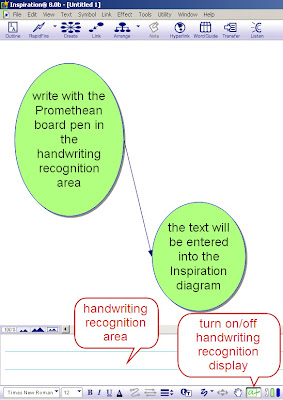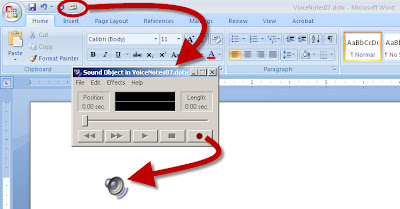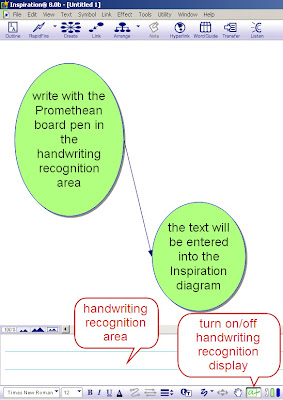
Inspiration can be an effective tool to model pre-writing, brainstorming and thinking with a group using the Promethean board.
Inspiration has a handwriting recognition area that works with the Promethean board ACTIVstudio software, allowing a teacher to write on the board with the stylus and have it transferred into an Inspiration diagram.
To use this feature:
1. Start ACTIVstudio (or ACTIVprimary) and click the handwriting button on the tools palette to display the handwriting control palette.
2. Start Inspiration and open a diagram.
3. On the Utility menu, choose Preferences.
4. Click behaviors.
5. Select the Stylus Mode checkbox, then click OK.
6. On the Formatting toolbar, click the Handwriting Area button.
Now when you write in the handwriting area with the stylus, it will enter text into the organizer (provided you have trained the handwriting recognition tool in ACTIVstudio!)
Let us know different ways you or others have successfully used these tools!