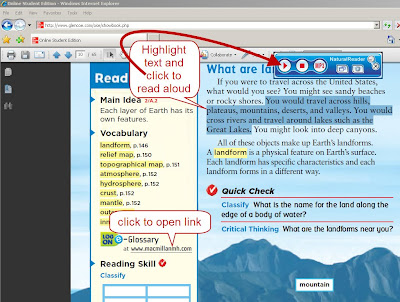
Many editions of textbooks you use in class have a free online edition that students can view on the internet with an access code (typically provided by the teacher or media specialist). Some of the newer online editions have text to speech embedded so the text can be read aloud to support struggling readers. However, most editions teachers are using do not. These are frequently Adobe PDF versions that cannot be formatted easily in most text readers (e.g. Kurzweil).
A simple solution is to use a text reader tool that allows you to select text with the mouse on the online edition and have it read aloud. NaturalReader (HIAT guides and videos available) is an example of such a text-reading tool that is available in all MCPS schools and free for students and families to download at home. WordQ (HIAT guides and videos available) is another example of such a tool that is available in many schools with higher quality voices but not free for home use. Adobe Reader (what everyone has for free to open PDFs at home and school) can actually read the page aloud as well – see the Adobe Reading HIAT Quick Guide and Video.
A simple solution is to use a text reader tool that allows you to select text with the mouse on the online edition and have it read aloud. NaturalReader (HIAT guides and videos available) is an example of such a text-reading tool that is available in all MCPS schools and free for students and families to download at home. WordQ (HIAT guides and videos available) is another example of such a tool that is available in many schools with higher quality voices but not free for home use. Adobe Reader (what everyone has for free to open PDFs at home and school) can actually read the page aloud as well – see the Adobe Reading HIAT Quick Guide and Video.
Some other potential benefits of this approach:
· online editions typically retain the rich visual presentations - a significant benefit to students who need a variety of content presentation (unlike many editions currently available through resources like Bookshare.org)
· hyperlinks in the text are often active so students can more easily link to this content on-demand (e.g. maps, multimedia).
· righting clicking with the mouse on a word in a PDF document often allows you to look up the word in an online dictionary (and use the text reader to read the definition aloud).
You can also save units from many of these online PDF textbooks onto you school network or home computer:
1) When you open the online copy of the text book (after entering the access code - your media specialist may have it or it is with your teacher copy), it will open as a PDF in Adobe Reader. Students and parents can also follow this process at home with the access code.
2) Go the unit you want to download using the navigation pane to the left
3) Once you are on the unit you want, choose the Save icon from the top menu
4) Save the PDF to the location on your computer or network where other staff can locate the text – note that you are saving just the unit you are viewing from the Step #2
5) When you open the book , you have a few options for reading:
a. Screen reader tools that float over other applications like WordQ at school and Natural Reader at home/school
b. Adobe Reader (what everyone has for free to open PDFs at home and school) can actually read the page aloud as well – see the Quick Guide and Video at the following link: http://montgomeryschoolsmd.org/departments/hiat/tech_quick_guides/adobe_QG.shtm
2) Go the unit you want to download using the navigation pane to the left
3) Once you are on the unit you want, choose the Save icon from the top menu
4) Save the PDF to the location on your computer or network where other staff can locate the text – note that you are saving just the unit you are viewing from the Step #2
5) When you open the book , you have a few options for reading:
a. Screen reader tools that float over other applications like WordQ at school and Natural Reader at home/school
b. Adobe Reader (what everyone has for free to open PDFs at home and school) can actually read the page aloud as well – see the Quick Guide and Video at the following link: http://montgomeryschoolsmd.org/departments/hiat/tech_quick_guides/adobe_QG.shtm
What creative ways have you found to make online textbook editions more accessible to struggling readers at school and home? Let us know!



No comments:
Post a Comment